Merging Tickets
If, for example, a customer accidentally submits two tickets about the same issue, you can merge them together into a single ticket - updates, additional recipients, follow ups and log events will all be amalgamated.
To do this, open the ticket you wish to merge into a different one. Under the box containing the ticket's properties will be a bar containing all the buttons, macros & responses able to be applied to that ticket. Click the button labelled 'Merge' (within the 'Trash' menu).
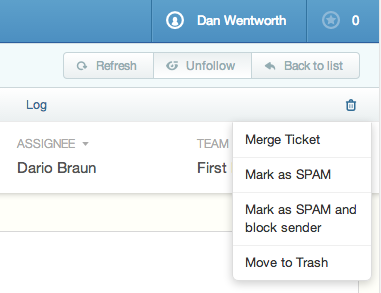
This will open up the merge screen, from which you can either use your filters to find the ticket you wish to merge it with and click its name, or directly enter its reference number.
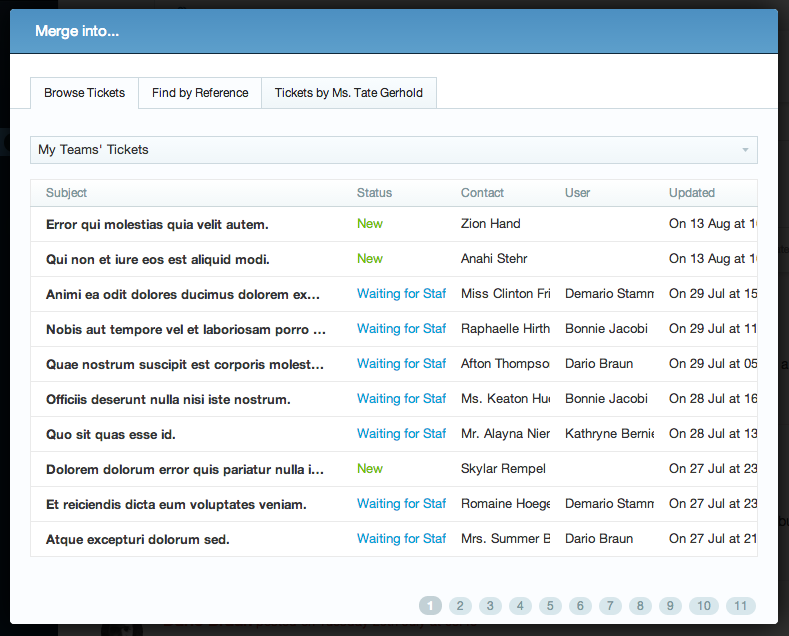
This will instantly merge the two tickets together. The ticket you clicked the 'Merge' button from will be deleted - the ticket you chose to merge it into will now contain both tickets' updates, mixed together in chronological order; any additional recipients from the original ticket; the combined log details for both tickets; and any follow-ups from the original ticket will also have been added.
Ticket merging is not reversible. Make sure you are certain you want to merge the two tickets, and that you are choosing the correct ticket to merge to before clicking it.