Macros
Macros form the heart of Sirportly's automation capabilities. Macros are used to define actions to perform on tickets, when those actions should take place and which criteria of tickets to apply the actions to. The Macros page is found under Workflow in your Admin area.
Macros can be run automatically according to time or status based conditions, via a manual button within a particular ticket, or in other system functions such as a checklist.
Default Macros
Sirportly comes with four macros already created, which can be used within tickets. These can be kept, edited or deleted as you wish, but the first two - at least - should be relevant for all ticketing systems.
- Resolve: Resolve a ticket with a single click on the 'Resolve' button.
- Escalate: Escalates the ticket & sets its status to 'Waiting for Staff' with a single click on the button.
- Mark as waiting for customer: Sets the current user as the assigned user, and changes the status to 'Waiting for Customer'.
- Mark as waiting for staff: Sets the status to 'Waiting for Staff'.
Types of Macro
Macros are sorted into four sections based on how they will be activated: Automatic, Button, Standard, and System.
Automatic macros can be triggered when certain actions happen within Sirportly. For example, an automatic macro may be triggered whenever an update is posted to a ticket.
Button macros are displayed to all members of staff when replying to tickets as a button, labelled with the macro's name and with an icon chosen when creating the macro. As default, the macros 'Resolve' and 'Escalate' are buttons.
Standard macros are available to all members of staff when replying to tickets through a drop-down menu, accessed by hovering over the 'Macro' button. As default, 'Mark as waiting for customer' and 'Mark as waiting for staff' are standard macros.
System macros are only available for use by the system - they can't be run by a member of staff through the tickets interface. System macros are primarily used in actions for timers, although they can also be used in checklists.
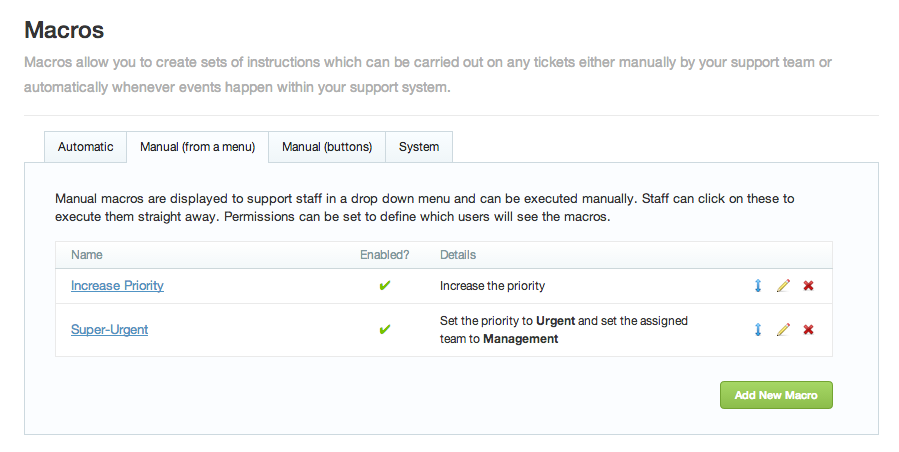
Creating Macros
To create a macro, first click the green button labelled 'Add New Macro'. In the box that pops up, the first thing to do is name your macro, decide whether you want it to currently be enabled, and choose what type of macro it's going to be - Automatic, Button, Standard, or System. For button and menu macros, you can specify a confirmation message to be displayed to the user before executing the macro, and button macros can also have an icon assigned to them.
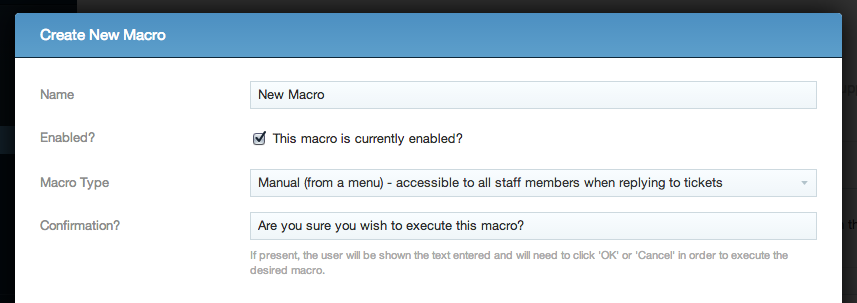
Ticket Properties
The tabs allow you to determine what your macro is going to do. On the first tab, 'Properties', you can set the macro to change the ticket's status, priority, department, SLA, assigned team and/or assigned user. For priority & assigned team, you can either get the macro to set a specific priority or assigned team, or you can get it to increase/decrease the priority, or escalate/de-escalate through teams according to its escalation path.
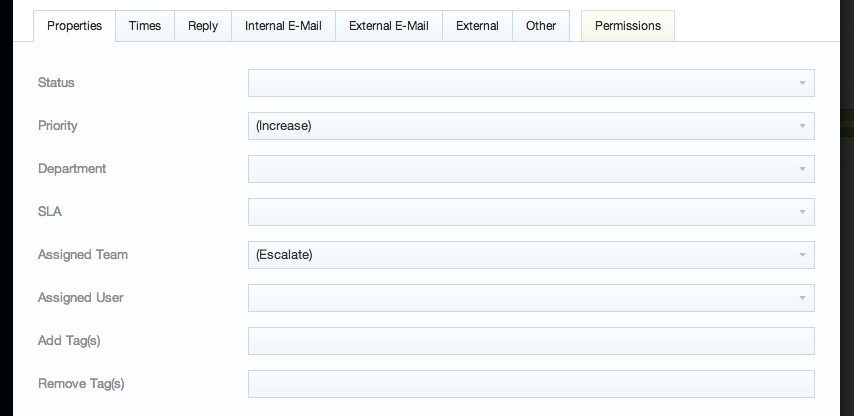
Times
The second tab is 'Times'. It allows you to change the date a reply or resolution (or both) is due for the ticket by 'pushing' it to tomorrow, next week, next month, or even clearing it entirely. You can also set a custom number of minutes for the due time to be delayed by.

Replies
'Reply', the third tab, allows you to use a macro to reply to tickets. You can add a reply to the customer, a private note, or both. You're able to use ticket variables (see Pre-defined Responses for more information about these) within the reply, as well as pre-defined responses themselves, by using their replacement text.
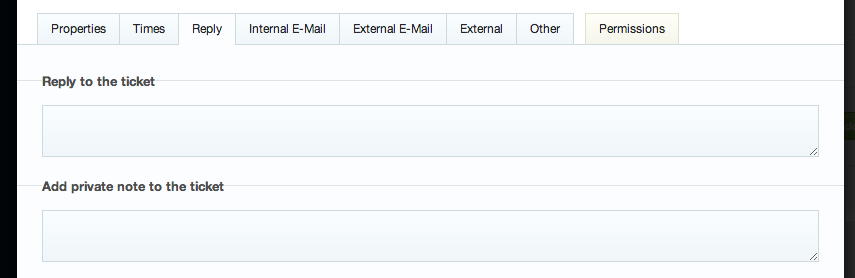
E-mails
'Internal E-Mail' allows you to send staff members assigned to the ticket an e-mail - ticket variables & pre-defined responses can be inserted as with replies. Replies to these internal e-mails will be sent as replies to the customer and added as ticket updates into Sirportly.
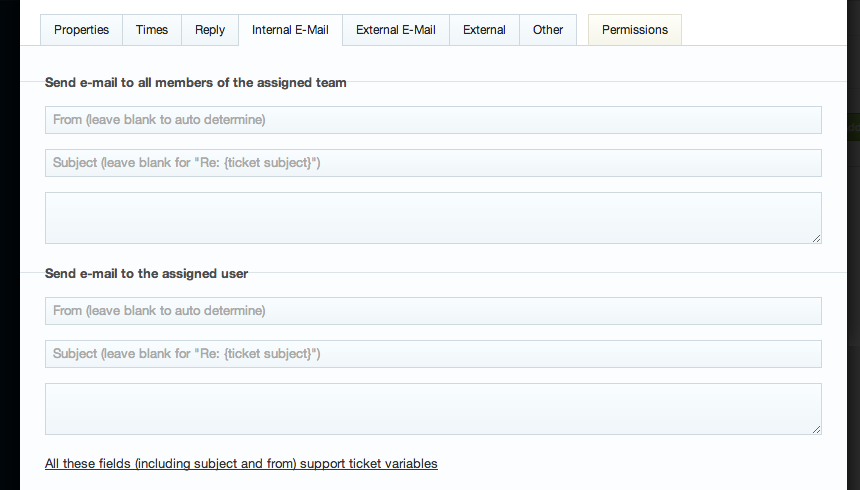
'External E-Mail' is exactly the same as internal, except instead of sending an e-mail to assigned staff members, it sends one to the customer.
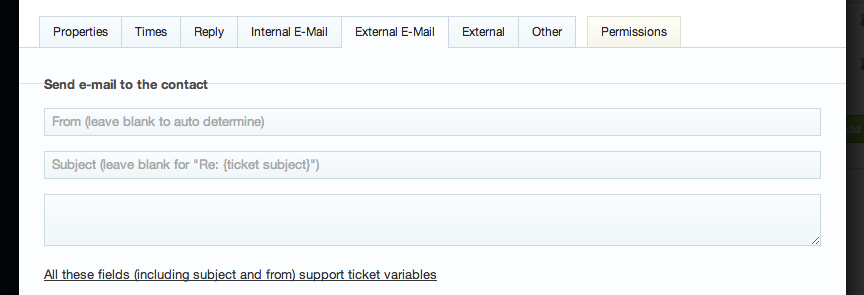
SMS Notifications
The sixth tab, 'SMS', allows you to send assigned members of staff an SMS message regarding the ticket. Ticket variables can be used, but only in the body of the message. SMS messages can be purchased through the Customer Area at a cost of 7.35p each, in blocks of 100, 200, 500, 1000 or 2000. If you do not see this tab, you may be using the enterprise edition and haven't yet configured an SMS provider, please see Configuring SMS Notifications
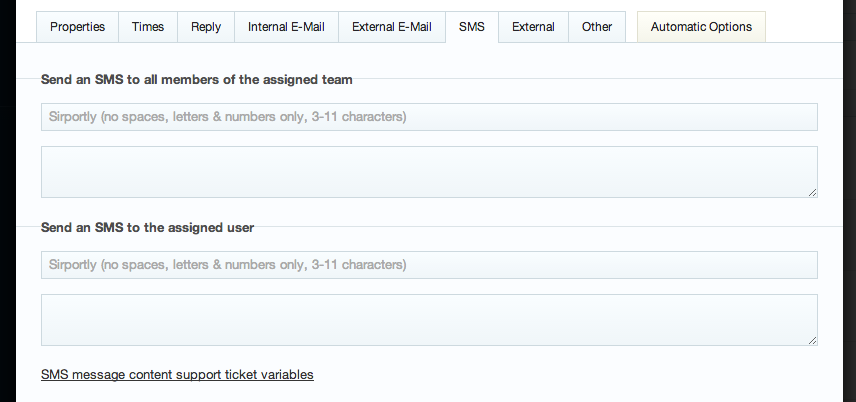
External HTTP Calls
The seventh tab is 'External', which allows you to call a web URL whenever the macro is triggered. You can substitute ticket variables into the URL and optionally include a JSON payload containing the details of the ticket.
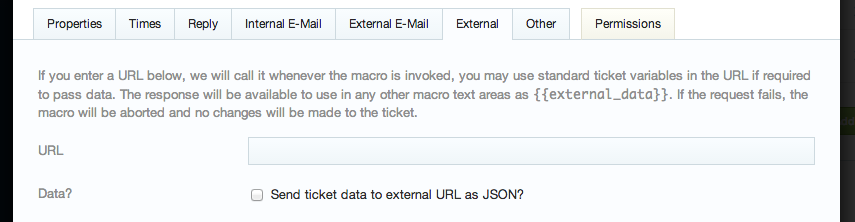
Checklists, Integration and Deletions
The last standard tab, 'Other', allows you to use the macro to add a checklist to the ticket, add your integration options, or delete the ticket (either by marking it as SPAM or by deleting it permanently). Integration options will only be visible in this tab if you've enabled them on the Integration Options page.
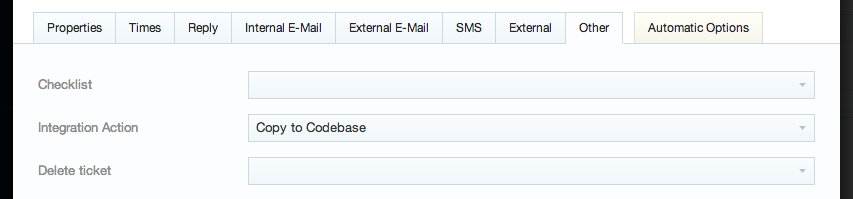
Permissions
If you're creating a button or menu macro, a permissions tab will appear which lets you specify which teams should be allowed to use this Macro. Leave "All current & future teams can access this macro" checked to allow this macro to be used by anyone.
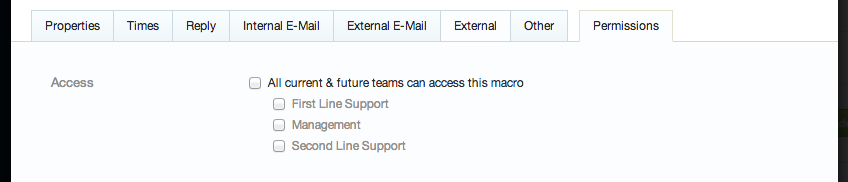
Automatic Options
If you're creating an automatic macro, an automatic tab will appear which allows you to configure which events trigger the execution of the macro. You can specify the event that triggers the macro, the times that it may execute, and the conditions that a ticket must meet for the macro to be executed.
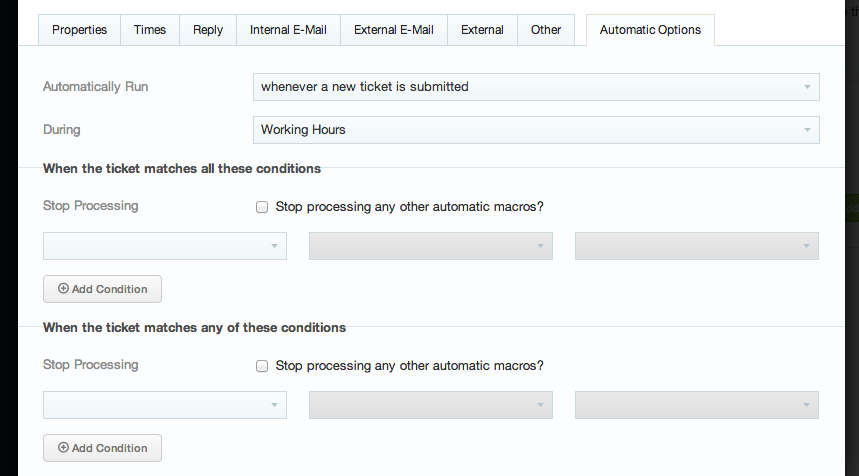
Finally, click Create Macro, and your new macro will appear in the appropriate section of the Macros page.