Statuses
Statuses allow you to determine whether you should be working on that ticket at the moment, and if so, how urgently you need to get it done. Every ticket will automatically be assigned a status and priority, so you need to make sure you have at least one of each.
Ticket Statuses
The Ticket Statuses page is the first link under 'Ticket Settings', the fourth section of the Admin navigation. Sirportly gives you four common statuses (it also comes with some macros for useful actions using those statuses, so, unlike with default brands/departments/teams etc., we'd advise you keep these statuses and merely supplement them with any others you may require until you've become more familiar with the system).
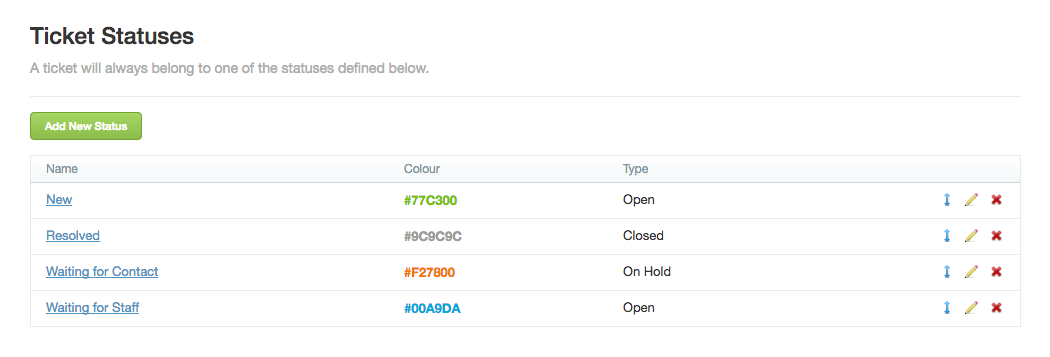
Any existing statuses can be reordered, simply click and drag using the blue arrows to the right hand side of a given status to move it up or down the list.
To add a new ticket status, click the green button labelled 'Create New Status'. In the box that pops up, type in what you'd like the status to be called, what colour you'd like that status to appear (as a hexadecimal code), and what fundamental status type tickets with the new status will be - Open, On Hold, or Closed. For example, 'New', 'Waiting for Staff' and 'Overdue' would all come under 'Open'; 'Waiting for Customer' and 'Waiting for 3rd Party' would be 'On Hold'; and 'Resolved' would come under 'Closed'.
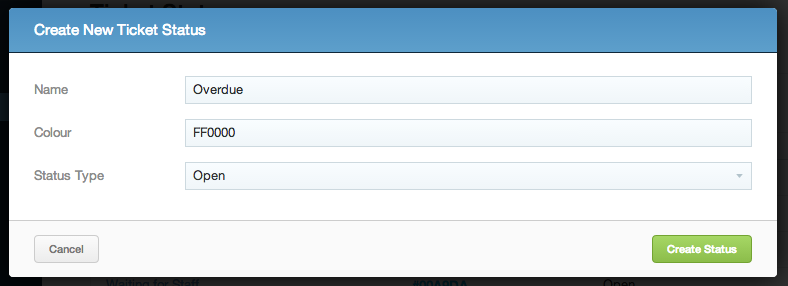
To edit a status, either click its name or the pencil icon on the right, change the information you need to, and then click 'Update Status'.
To delete a status, click the red 'X' on the right - you won't be able to if there are tickets which currently have that status. You'll need to go to the Tickets Interface and change their statuses if you still want to delete it.